Autodesk® Inventor® 2021: Working with Imported Geometry (Mixed Units)
Total number of pages: 156
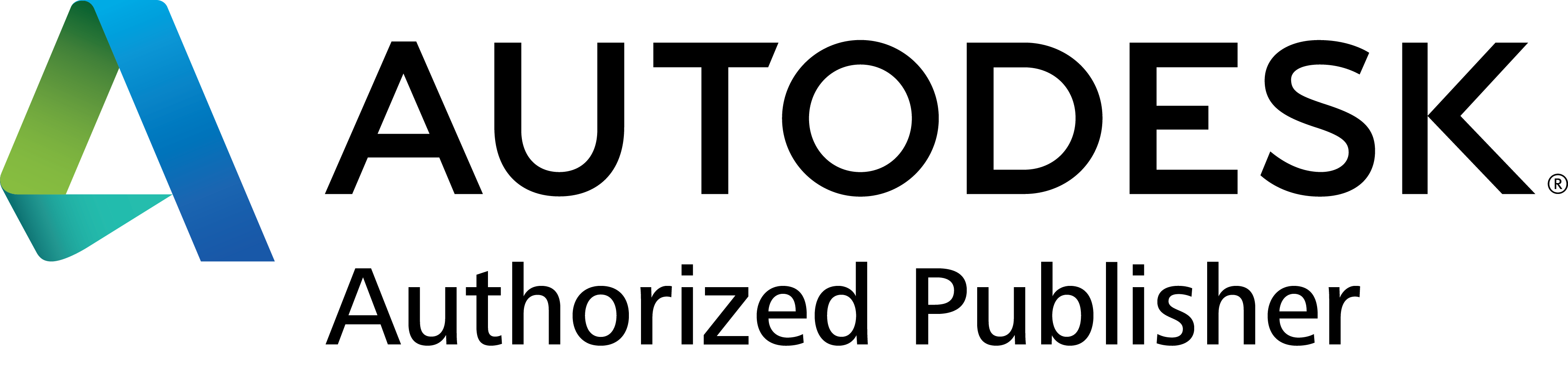
The Autodesk® Inventor® 2021: Working with Imported Geometry guide teaches you how to work with data from other CAD platforms using the Autodesk Inventor software.
Using this guide, you will learn the various methods for importing data into Autodesk Inventor and how you can edit both imported solid and surface data. Additionally, you will learn how to index scanned point cloud data, and attach and use it in an Inventor file. The final chapters in this guide discuss how you can use AutoCAD .DWG files in the Autodesk Inventor software.
The topics covered in this guide are also covered in ASCENT’s Autodesk® Inventor® 2021: Advanced Part Modeling guide, which includes a broader range of advanced learning topics.
Objectives
- Import CAD data into the Autodesk Inventor software.
- Export CAD data from the Autodesk Inventor software in an available export format.
- Index a supported point cloud data file, attach, and edit it for use in a file.
- Use the Edit Base Solid environment to edit solids that have been imported into the Autodesk Inventor software.
- Create Direct Edit features in a model that move, resize, scale, rotate, and delete existing geometry in both imported and native Autodesk Inventor files.
- Set the import options to import surface data from other file format types.
- Transfer imported surface data into the Repair Environment to conduct a quality check for errors.
- Appropriately set the stitch tolerance value so that gaps in the imported geometry can be automatically stitched and identify the gaps that are not stitched.
- Use the Repair Environment commands to repair gaps or delete, extend, replace, trim and break surfaces to successfully create a solid from the imported geometry.
- Open an AutoCAD DWG file directly into an Autodesk Inventor part file and review the data.
- Use the DWG/DXF File Wizard and its options to import files into an Autodesk Inventor file.
- Use an AutoCAD DWG file in an Autodesk Inventor part file so that the geometry created in Inventor remains associative with the AutoCAD DWG file.
Prerequisites
- Access to the 2021.0 version of the software, to ensure compatibility with this guide. Future software updates that are released by Autodesk may include changes that are not reflected in this guide. The practices and files included with this guide might not be compatible with prior versions (i.e., 2020).
- The material covered in this training guide assumes a mastery of Autodesk Inventor basics as taught in Autodesk Inventor: Introduction to Solid Modeling.